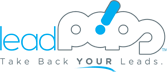Advanced Funnels Training
How to engage & excite home buyers, homeowners, & Realtors
What You'll Learn
- 3 ways to customize funnels so they match your advertising and attract your target market
- Where to link to your online calendar or mortgage application to increase contact rates, and convert more leads into appointments and applications
- A checklist with step-by-step instructions for customizing your funnels for maximum impact
- How to use funnels to grow your Realtor relationships, plus no-cost (and ingenious) ways to generate leads from marketing they’re already doing
Learn More Ways to Grow Your Business with Funnels
Request your FREE 1:1 Digital Marketing Assessment to take full advantage of everything leadPops offers!
Get Started NowWelcome
In Module 3, you’ll learn how to customize your funnels for maximum impact. You’ll also learn how to use funnels to grow your Realtor relationships and referral business.
Advanced Training Overview
It’s easy to customize your funnels so they better match your advertising and appeal to local customers and referral partners.
Ways to Customize Your Funnel
If you haven’t already, bookmark and start using the “Funnels Customization Checklist & Mastery Guide.”
So you know — customizing funnels is easy once you know how but… if you would rather us do it for you we’ll make them look amazing for only $5 per funnel!
Resources for this Section:
- Funnels Customization Checklist & Mastery Guide
- Chapter 2: Launch Multiple High-Conversion Mortgage & Real Estate Landing Pages
Clone Your Funnel
Up to 80% of leadPops clients upgrade into the Unlimited funnels package so they can easily clone funnels to meet demand from their Realtor partners.
Resources for this Section:
- Help Center Article: Clone Your Funnel
Customize the Sub-Domain
Watch Andrew customize the web address of a funnel to match a down payment assistance ad in Oceanside, California.
Resources for this Section:
- Help Center Article: Customize the Sub-Domain
Customize the Call-To-Action (CTA) Message
Watch Andrew customize the call-to-action (CTA) of a funnel to match a down payment assistance ad in Oceanside, California.
Resources for this Section:
- Help Center Article: Customize the Call-To-Action (CTA)
Customize the Autoresponder
By default, new leads are sent a welcome email after opting-in — customize yours to increase contact rates and convert more leads into appointments and applications.
Alternately, you can disable this feature if your funnels are integrated with your CRM and your CRM is sending a welcome email.
Resources for this Section:
- Help Center Article: Customize the Autoresponder
Customize the Thank You Page
By default, new leads are sent to a thank you page after opting-in — customize yours to increase contact rates and convert more leads into appointments and applications.
Alternately, you can disable this feature if you’re sending new leads to a third-party URL like you or your Realtor partner’s website.
Resources for this Section:
- Help Center Article: Customize the Thank You Page
Set Up Your Lead Alerts
Set up your funnels so you and/or your Realtor partners get an email and/or text message notification when a new lead opts-in.
Resources for this Section:
- Help Center Article: Set Up Lead Alerts
Realtor Co-Marketing: the “Logo Combinator”
Combine your logo with your Realtor partner’s logo into ONE logo without using a third-party graphic design service or tool.
Resources for this Section:
- Help Center Article: the “Logo Combinator”
Realtor Co-Marketing: the “Super Footer”
Add a footer section to your funnels including you and your Realtor partner’s name and contact info. You can also add your Realtor partner’s listing info and pictures, your reviews/testimonials, and more.
Resources for this Section:
- Help Center Article: the “Super Footer”
Realtor Co-Marketing: the “Sticky Bar” (need to change the time on wistia)
Turn your Realtor partner’s home search website into a “mini Zillow!” Sticky bars convert home search traffic into high-quality leads — they also discourage other lenders from prospecting your Realtor partners (Andrew calls this ‘putting your flag in their lawn’).
Resources for this Section:
- Help Center Article: the “Sticky Bar”