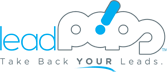Quality Facebook Leads
How to use funnels to generate high-intent Facebook leads for $5 per day
What You'll Learn
- Step-by-step instructions for launching a successful Facebook ad so you can start generating leads for as-little-as $5 per day
- Facebook settings to get the most leads for the least amount of money: how to optimize your campaign, which devices, platforms and placements to advertise on, which images work best, and more
- 3 proven ad templates you can copy-and-paste into Facebook to start getting results in 24-48 hours
- Foundational Facebook training including how to set up a Facebook page and Ads Manager Account, and how to install your Facebook pixel onto your funnels
Generate Quality Facebook Leads on Autopilot
Request your FREE 1:1 Digital Marketing Assessment to take full advantage of everything leadPops offers!
Get Started NowWelcome
In Module 4, you’ll learn how to run a paid lead generation ad on Facebook including step-by-step instructions, ad templates, and more.
Before getting started: if you haven’t already, set up a Facebook Page, Ads Manager Account, and install your Facebook pixel onto your funnels.
Also, here are the Facebook ad templates you can copy-and-paste.
Step 1: Create (Your Campaign)
1. CLICK the + Create button.

Step 2: Special Ad Category
2. CHECK I’m creating a campaign for ads in a Special Ad Category… then CHOOSE Housing from the Ad Category drop-down list.
This is required for ALL mortgage and real estate ads and limits your targeting options based on fair housing laws.

Steps 3-4: Marketing Objective & Campaign Name
3. CHOOSE Conversions from the What’s your marketing objective? list.
4. ENTER your campaign name in the Campaign Name field.
Name your campaign whatever you’d like. In this example, we named it Rent vs. Buy because that’s what we’re advertising.

Steps 5-6: Ad Set Name & Conversion
5. ENTER your ad set name in the Ad Set Name field.
Name your ad set whatever you’d like. In this example, we named it San Diego because that’s where we’re advertising.
6. CHOOSE Website, then SELECT Lead from the drop-down list.

Steps 7-8a: Audience Locations, Age & Gender
7. KEEP the default Everyone in this location from the Locations drop-down list, then TYPE whichever location(s) you’re targeting.
For Special Ad Category campaigns you can target by city or cities PLUS a 15-mile radius (minimum), or by state or states.
8. KEEP the default Age and Gender of 18-65+ and All.
This is required for Special Ad Category campaigns.

Steps 7-8b (Optional): Audience Detailed Targeting
If you’re just getting started with Facebook ads then simply targeting by location, age and gender works great!
Otherwise, you can narrow your audience even more with Detailed Targeting.
In this example, we narrowed our audience by people who match the following interests: First-time buyer, First-time home buyer grant, Rent-to-own, Renting, and Starter home.
Then, we further narrowed our audience by people who MUST ALSO MATCH the following interests: Homes.com, Mortgage loans, Pre-qualification (lending), realtor.com, Trulia, and Zillow.
You can see what this looks like in the Detailed Targeting Example Venn diagram below, with our ad only showing to people in the middle (orange) section.


Steps 9-12: Placements, Devices, & Platforms
9. CHOOSE Edit Placements.
10. CHOOSE Mobile from the Devices drop-down list.
11. DESELECT all platforms except for Facebook from the Platforms list.
12. DESELECT all placements except the Facebook News Feed from the Placements list.

Step 13: Budget & Schedule
13. KEEP the default Daily Budget from the Budget and Schedule drop-down list… and then… ENTER your daily budget.
Start with at least a $5 per day budget. Don’t budget more than $1/day per 1,000 people in your audience.

Steps 14-16: Ad Name, Facebook Page, & Media
14. ENTER your ad name into the Ad Name field.
Name your ad whatever you’d like. In this example, we named it V1 Single Image because we only have one ad variation and it has a single image.
15. CHOOSE your Facebook (Business) Page from the Facebook Page drop-down list.
16. CHOOSE Add Image from the Add Media drop-down list… and then… follow the prompts to UPLOAD and SELECT your ad image.
The best image to use the front-exterior of a home that’s appropriate for the location and price-range of leads you want to generate. A collage of homes, a kitchen image or, an image of a noteworthy feature (like a great pool or view) also work great!
Make sure your images are sized 1200×628 or 1080×1080. And if you choose to overlay an image with text, make sure to test it here before using it.
Resources for this Step:
- Royalty-Free Stock Images
https://www.pexels.com/
https://unsplash.com/
https://pixabay.com/ - Free Graphic Design Tools
https://www.photojoiner.net/
https://snappa.com/
https://www.canva.com/
Steps 17-20: Primary Text, Headline, Website URL, & Call To Action
The ad primary text and headline we used in this example is the Rent vs. Buy template available to you as part of this Module.
17. ENTER your ad primary text into the Primary Text field.
18. ENTER your ad headline into the Headline field.
19. COPY-AND-PASTE your leadPops funnel URL into the Website URL field.
In this example, we used our conventional purchase funnel, and customized the sub-domain to match the ad.
20. CHOOSE No Button from the Call to Action drop-down list.
After confirming your campaign, it may take Facebook 24-48 hours to review and approve it. Once approved, it will automatically go live.
For more information about advertising on Facebook, go to: https://www.facebook.com/business/ads